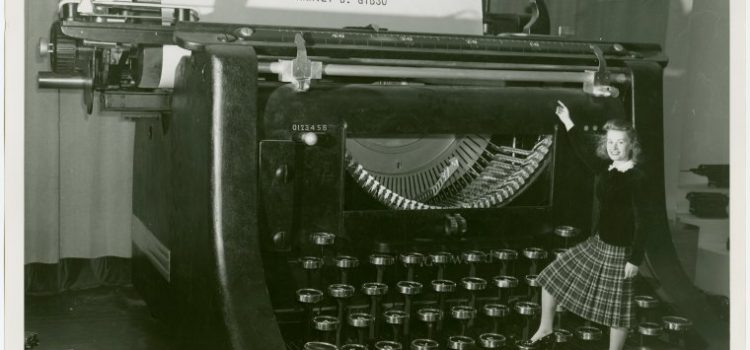
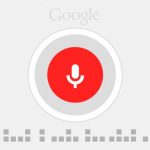 Anybody type dictation back in the day? We’ve come a long way baby. This is a detailed article for how to transcribe audio to text using Google’s free speech-to-text service and Dragon. As background, I am a professional biographer and do family history work for clients, so I have spent a ridiculous amount of time experimenting with methods to transcribe interviews and audio. It is an important but tedious process. Because I do this for a living, Dragon is my method of choice on a high-end Macintosh computer. It’s amazingly slick and accurate, but I was surprised how easy and accurate Google’s speech-to-text function is for free. This article focuses on using Google for free. Dragon by Nuance does cost money. Click to read that article below.
Anybody type dictation back in the day? We’ve come a long way baby. This is a detailed article for how to transcribe audio to text using Google’s free speech-to-text service and Dragon. As background, I am a professional biographer and do family history work for clients, so I have spent a ridiculous amount of time experimenting with methods to transcribe interviews and audio. It is an important but tedious process. Because I do this for a living, Dragon is my method of choice on a high-end Macintosh computer. It’s amazingly slick and accurate, but I was surprised how easy and accurate Google’s speech-to-text function is for free. This article focuses on using Google for free. Dragon by Nuance does cost money. Click to read that article below.
Related article: Transcribe audio with Dragon by Nuance
As a note, recently I had 6 audio hours from a client day spent telling stories. It would have taken me forever to transcribe myself so I clipped the audio into half-hour chunks and sent them out to various services, while transcribing some of the work myself using different methods. This got the job done, and also gave a good side-by-side comparison of the costs and time involved with each approach. If you want to read about all the tools I use to transcribe audio click here for a comprehensive article. The first sections repeat material covered here, but scroll down because there are other helpful tools.

 Transcribe audio to text with Google speech recognition
Transcribe audio to text with Google speech recognition
If you’re not a great typist, you can transcribe audio to text with voice recognition tools that are pretty wonderful. Google launched its free speech-to-text service to much fanfare and its voice recognition is powerful. Google does not, however, allow you to upload a file to be transcribed. Some people suggest that you can play audio next to your computer microphone and have it transcribe, but when I tried, the result was garbage.
There is a workaround method. You can listen to an audio file and speak the words aloud. I have found that it is most efficient to listen to the audio on my Android phone with headphones using a free app called “Easy record Rewind Transcription” (see brief review below). This app is handy because common music players do not have good pause and rewind buttons. Another important feature for transcribing is auto-rewind a second or two after hitting pause.
 How to transcribe audio to text using the workaround method:
How to transcribe audio to text using the workaround method:
- Open a Google Doc using Chrome as your browser. Other browsers won’t work.
- Make sure your microphone is on and functioning. Side note: This step is a bit buggy on my Mac and I often have to monkey with the settings until it will read my external microphone.
- Click Tools on the navigation bar, select “voice typing” then click the large microphone icon that pops up.
- Listen to the audio file using your phone or other device with headphones on. Without headphones, Google would hear your warm voice plus the audio playing in the background. Messy!
- Once that is in place, you can start speaking what you hear.
Below is a video that shows me actually doing the listen/dictate process using Google speech to text. My body is not seen in the frame because I am sitting in the chair facing the computer, but I am holding my phone and speaking into my desktop computer microphone. You can’t hear the audio because I am listening with earphones (otherwise two voices would confuse the program). You can hear my voice saying the words I hear, and onscreen Google is doing a reasonable job of taking dictation.
It does a decent job–not as accurate or fast as Dragon–but hey, it’s free. Also, you shouldn’t need a powerhouse computer. This method takes me about the same amount of time as typing a file using oTranscribe, or 1 hour for 30 minutes of audio. (My typing test speed is 85 WPM).
Remember: you have to use Chrome as your browser.
Video of me dictating an audio file to Google:
 Android App: Easy Record Rewind Transcript
Android App: Easy Record Rewind Transcript
To transcribe audio to text using the workaround listening/dictate method, you need a way to listen to the files. You really don’t want to use iTunes or other music players because it doesn’t have the functions you need. Seriously, it’s a huge pain to transcribe a file listening to iTunes because the controls are not designed for pause and rewind and I’m constantly losing my place or wasting time rewinding too far. The primary strength of this app is the way it automatically backs up a couple seconds when you hit pause (customizable).
So I went in search and it was surprisingly hard to find what I needed, but landed on the app “Easy Record Rewind Transcript” for my Android phone and it’s great. Indeed, it was pretty much the ONLY solution I found. Note, this does not actually transcribe, I use it for listening only. Unfortunately I cannot find an equivalent for the iPhone or iPad so if someone knows one, please comment on this article.

The way I use this app is to go into my DropBox account installed on my phone, and select the audio file I want to transcribe. Then I click “open with” and select EasyRecordTranscription. It does freeze on occasion, requiring a restart and loss of where I was in the file. But overall it has made my work more efficient. You can download the app from the GooglePlayStore here.
I hope this article on how to transcribe audio makes it a piece of cake. For even more transcription resources, click on this link.
Read related article: Record Voice – Edit, Save and Transcribe Audio
Finally, if all this seems overly tedious, did you know there are big online transcription services where you can send in your audio and have it returned all beautifully typed? It really just depends on what the value of your time is. The least expensive option is TranscribeMe that has a “first draft” service for $0.79 per audio minute. It’s not perfect, but the audio I’ve sent in came back quite good and adequate for what I needed. Here are some coupon codes:
Get 20% off TranscribeMe – Standard or Verbatim
Hey guess what? I just reached out to the company and found out they have a referral program. If you click on this link, you’ll get 20% off your order for “Standard” or “Verbatim” services, and they will give me a 10% commission. Win-win, right? That makes the price $1.60 per audio minute for “Standard” service. Note that it doesn’t look like the code applies to the “First Draft” service I described above at $0.79 per minute. and as a big bonus, they recently sent me a special promotional offer to try their rush service at 50% off, so it’s the same price as first-draft. 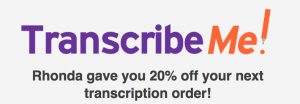
Get 50% off TranscribeMe Rush Service = Same price as First Draft
Hey wait…they just sent me a 50% off promotional email offering a one-time coupon code to try their rush service. That makes the final price $0.79 per minute. This coupon code is amazing to get 50% off to try the 24-hour turnaround rush service. I don’t make a commission on this one, I am just sharing because it’s a fantastic deal if you want to try sending in an audio file to be returned ASAP. That makes the final price $0.79 per minute, the same price as their “First Draft” service! ust use the promo code FD24HRS at the checkout to claim your discount. Click here to order.

Rhonda Lauritzen is the founder and an author at Evalogue.Life – Tell Your Story. Rhonda lives to hear and write about people’s lives, especially the uncanny moments. She and her husband Milan restored an 1890 Victorian in Ogden, Utah and work together in it, weaving family and business together. She especially enjoys unplugging in nature. Check out her latest book Remember When, the inspiring Norma and Jim Kier story.
Disclaimer: This page contains affiliate links which means if you purchase some of the products we mention by using our links, we make a commission. Be assured that I’m only sharing the methods I actually use, but I do appreciate when you buy with my links because it helps fund articles like this one.

Do a family history interview

Sign up and we will email you a free, printable download of our mini-course to conduct a great oral history interview. You will be done in a week or less.



