
This detailed article will walk you through how to transcribe audio, including oral history interviews, and I update it regularly because the world of transcription is evolving fast. This is a comparative review of transcription and voice recognition tools including speech-to-text (voice recognition using Google, Word, and Dragon), paid transcription services including Happy Scribe, and slick technologies such as oTranscribe to make the DIY transcribing process more efficient.
I write biographies, histories, and do family history work for clients, so I have spent a ridiculous amount of time experimenting with methods to transcribe interviews and audio. It is an important but tedious process. I truly hope this article saves you some learning curve. And I am excited to show you how efficient and affordable the newest technologies are.
Note: I am not paid by any of the companies mentioned here and none of the links here are affiliate links at this time.
The best transcription answer depends on the job:
The best answer for me varies depending on the particulars of each project. For example, do you have clear audio and want to get the best machine transcription on a budget? Happy Scribe is my go-to for that, and a lot of people like Otter. Is the audio quality lacking or the accents unrecognizable? In that case, you might have no choice but to type it manually, and oTranscribe will make your life so much easier. If you want to quickly transcribe a document by reading it, then direct speech-to-text technology is your best friend. Read on for the particulars.
Table of Contents for this article
Each section details how to transcribe using various methods. Scroll to each corresponding section in the article.
- oTranscribe – a free, online, DIY tool when you have to manually type it (mimics a dictation machine)
- Uploading audio or video files to HappyScribe
- Uploading audio to Otter.ai
- Using Microsoft Office 365 to transcribe written documents by reading them into your microphone using speech-to-text.
- Using speech-to-text within a Google doc to dictate audio.
- Zoom + Rev, and sending files out to Rev
- How to Transcribe videos with YouTube
- Rakonto – oral history platform includes transcripts
- Loom beta – real-time captions + transcripts of videos
- Having a helpful human do it for you
- Dragon
- Sending files out to TranscribeMe
- Other methods for having someone to transcribe
(Disclaimer: This page contains affiliate links which means if you purchase some of the products with our links, we might make a small commission. We really appreciate the support you give us when you use our links. It’s a very small part of our income, but it helps fund our free resources!)
1. How to transcribe using oTranscribe – A free tool online that mimics a dictation machine
In the olden days when I worked at a law firm, I typed dictation using a foot pedal dictation machine and headset. The machine used little tapes, and the foot pedal setup was was very efficient. These units can can still be purchased for transcribing digital files but I was wondering how to transcribe efficiently without one. I use oTranscribe solely for the straight-up process of listening to and typing up a file, no voice dictation or speech recognition is involved.
Here is how oTranscribe works:
- oTranscribe is a free online app. It is browser-based, which means it does not require you to download software.
- It has keyboard shortcuts for pausing and rewinding instead of using a foot pedal. You can also change the listening speed to faster or slower so you have to rewind less.
- Once you have it open on your browser, you upload an audio file.
- Then, you can listen to the digital file (I generally use headphone) and type what I hear right into the text editor online.
- When I am done, I paste the text into Microsoft Word. Also, oTranscribe does a good job saving the file as you go. When I close the browser and return later, the file is still uploaded and I can begin where I left off (I didn’t expect that). It does occur to me that these files are hanging out there on the Internet somewhere, so when I am processing a confidential or sensitive file, I work offline using Dragon in Microsoft Word instead.
Remember, there is no voice involved with oTranscribe. You cannot use the various speech-to-text dictation methods with oTranscribe online. In other words, oTranscribe is for listening and typing. Bottom line, oTranscribe has been a great productivity boost for when I have no other choice but to physically type up an audio file such as if the audio is bad (e.g., old cassette tapes) or if my voice is tired and I need a break.
Read related full explanation of how to transcribe with oTranscribe
For the sake of comparison, using oTranscribe took me an hour and five minutes to transcribe a 30-minute audio segment (my typing test speed is 85 WPM).
Here is a screen shot of a transcription I did a while back using oTranscribe:
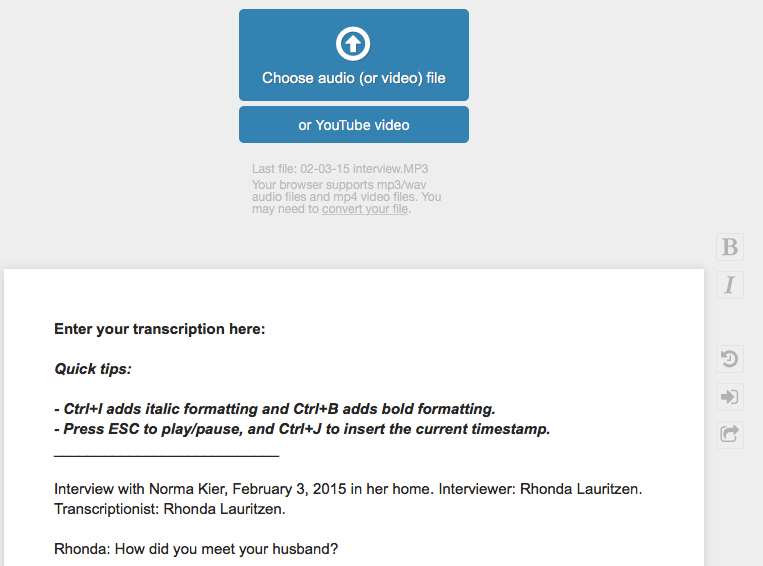
2. Uploading files to HappyScribe
As of 2022, I have a new favorite transcription service called HappyScribe and I use it multiple times every week. It which uses a machine but is amazingly accurate. You pay a modest fee per audio hour. Click here to check out HappyScribe.
Here is a video tutorial where I walk you through how I use it:
As of the writing of this article, the price was $0.20 (USD) per audio minute. The web-based interface is very easy. You drag and drop audio files or videos, tell it whether you want a transcription or an SRT (video subtitle) and click transcribe. You can upload multiple files at once. It runs in the background and emails you when it is done, usually only taking a few minutes. You can save your own vocabulary words to make it more accurate, edit the file inline before downloading, and can choose whether you want timestamps or not. When complete, you download an amazingly accurate file, complete with timestamps, punctuation, and capitalization.
I can’t begin to tell you how much better this is than what I used to get from older versions of Dragon, and a fraction of the cost of having a human do it.
3. Otter.ai
I’ve recently been told about a very cost effective tool – Otter.ai for getting a quality machine transcription at a very affordable price. As of right now, there are free options where you can get up to 600 minutes, as long as the file size is less than 30 minutes long. They also have a subscription that costs around $8 per month. I have heard great things from several students and colleagues. I have not used it because Happy Scribe is working so well for me, but I wanted to mention it especially because of the free option.
Have you used it? Let me know your experience.
4. How to transcribe by reading documents into Microsoft Word 365’s speech-to-text function:
Note: these are steps on a Mac. Menus will vary on a PC.
- Set up a microphone on your computer. You might get away with the internal mic, but it will be more accurate if you have a decent microphone that sits closer to your mouth.
- Open Microsoft Word using your 365 subscription.
- Select the “Edit” menu then select “Start Dictation” in the sub-menu, or you may have a microphone icon.
- Start speaking.
Here is a screen capture video walking you through the process of dictating into a Microsoft Word document:
Screen shot of paragraph transcribed using Microsoft Word 365 dictation feature:
5. How to transcribe with Google Speech-to-Text
If you’re not a great typist, speech-to-text technologies can be wonderful. Google’s powerful voice recognition works great for real-time dictation. It does no allow you to upload a file for transcription. Some people suggest that you can play audio next to your computer microphone and have it transcribe, but when I tried, the result was garbage.
Related article: best affordable microphones.
6. Zoom + Rev and Sending audio to Rev
Rev is another big transcription company online that does both machine transcription and human transcription services. Here is an article on how to do this: https://support.zoom.us/hc/en-us/articles/115004794983-Audio-transcription-for-cloud-recordings
Zoom + Rev add-on service
Zoom now has built-in features to give you an automatic transcription if you have a business plan and if you enable cloud recording.
Another transcription development is that Rev has a monthly plan to do real-time captioning of Zoom meetings. I tried it and after monkeying with the settings for a bit, it worked. I liked the option of having closed captioning during meetings and that part was slick. In theory I loved having Rev provide transcriptions all in one step when I downloaded my replay files from Zoom. However, after using it for a while, it failed to live up to my expectations and I canceled my subscription.
Why didn’t I love Rev + Zoom? The transcriptions generated were not terribly accurate and I had to spend a lot more time editing than I was doing in HappyScribe. Also, the way it exported timestamps was clunky and it took far too much time to remove them. Eventually I realized I was getting a much better product from HappyScribe, and I canceled my subscription and switched entirely to HappyScribe.
The cost when I had my Rev + Zoom subscription was $20 per month. Click here to read about the Rev + zoom partnership.
Note: there is currently no way to turn off the timestamps in the exported transcripts, but there is a manual workaround in Word (or other similar program). Otherwise, it’s time consuming to remove them manually if you want a transcript that is easy to read. I reached out to the company and they told me they have a new version in beta testing right now that will add the functionality to export a file with or without timestamps so that will be great news. Other services I use such as Happy Scribe and Loom already have this feature and it’s great.
Here is the workaround, provided by a reader, Deborah, whose genius husband figured this out and shared it with me:
- Copy and paste entire text into Word
- In the menu bar of Word, click on “Edit” and then “Replace” (may be in a different place in different versions)
- In the bottom of the box that pops up, click “special” and then click “any digit,” then “replace.” This will delete any numeric digits.
- Then, I repeated the same process, but entered a “:” as the symbol I wanted to replace.
- Do a happy dance that your hundreds of time stamps have magically disappeared!!!
Having Rev transcribe audio files:
Another option is to send audio files to Rev, you can get a human to transcribe audio files. Of all the methods reviewed in this article, this service provided the most accurate, cleanest final result. I was very, very pleased and if I ever need to get a transcription close to perfect (and don’t have time to do it myself), I would use their service again. I submitted a file at 1:00 p.m. on a Saturday and it was returned to me at 5:00 p.m. the same day even though I did not request expedited service. That particular file was 30 minutes in length, so the cost was $30. The word count was 5,090. By experience, I know that it usually takes about an hour to transcribe 30 minutes of audio, but mine would not have been as perfect as what they returned so really it would have taken me longer for an equivalent result. Note that if you use TapeACall (only available for iPhone), they have an integrated partnership with Rev so it’s easy to send in your audio files recorded by phone for transcription. Here is a link to Rev’s website. 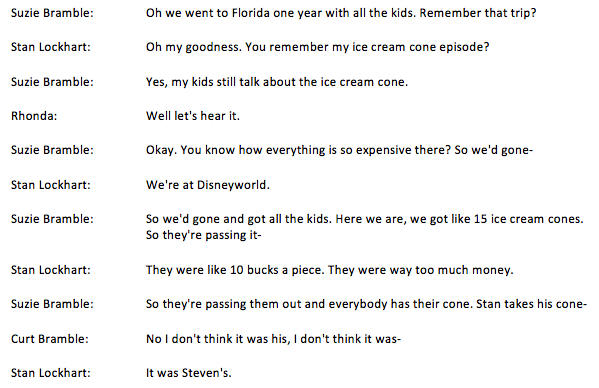
Rev with TapeACall
This handy service allows you to tape any call on an iPhone. (Note: TapeACall used to be available for Android, and I loved it, but alas, it is no longer supported, so I’m now out of luck).
TapeACall has an automatic integration with Rev if you want to send your audio file within the TapeACall app.
There is a per-minute option. Click here to see their current pricing. You can try the app for free, but can only listen to a short clip of your call before they make you pay. Lately, I have been using this service a lot for interviews by phone because I never found an app for my phone that worked well. For example, most of the smartphone apps want to record every one of your phone calls. Click here the TapeACall website.
7. How to transcribe audio using Dragon
Note: Dragon for Mac was my go-to transcriptions tool for years. This article used to have a long section about how to dictate using Dragon. However, Dragon for Mac is no longer supported. The PC version is still alive and well, so I have decided to pull the details from this article, and refer you to my separate detailed tutorial instead. Click here to read my detailed review of how to use Dragon.
8. Rakonto – oral history platform
Rakonto is a wonderful oral history platform that I pay to use with my client and community projects. Their business plans include unlimited free transcriptions! You can check out their platform here: https://www.rakonto.io
I also interviewed the founder, Christian Napier, and you can see him walk through how Rakonto works here.
9. Have a helpful human do it for you
Tech is great, but there are some drawbacks, and sometimes you want a human to do it for you. For example, if the audio is old or bad in some way, or if the speakers have a difficult accent. You may be uncomfortable sending it to who-knows-where and wondering who-knows-what might be done with your data. It’s a fair point.
We’ve struggled with finding reliable transcriptionists, but recently found a business that has been around for 22 years that treats transcribing with love. They are located in Arizona, USA. Here is what the owner of MHTranscripts, Teri Schaller, has to say,
“Occasionally I get new clients who do use automated transcription services and the best feedback and encouragement I receive from these clients is how much they love working with us, how complete and well done our transcripts are and how they appreciate our service. Even if you have an automated transcript, we can work on it to fix the errors and make it look beautiful.
My clients range from Fortune 100 companies to television networks to radio news organizations to the top universities and health care research organizations in the country. My favorite projects, however, are the audio or video files we transcribe of veterans and families. I love hearing their stories, researching more on their lives and knowing I’m providing something of value for the recipient’s family after the interviewee has passed.I have personally transcribed over 500 WWII veterans’ stories with the added expertise coming from my degree in WWII History. Clients love our oral history transcripts because we also research every-day people, via sites such as Ancestry or Newspapers.com; if the person has died, I will include their obituary and/or any newspaper article written about them at the end of their transcript, photos, whatever I find. Totally personalized transcripts with no-extra charge service.Feel free to view my website: www.mhtranscripts.com. I’ve been in business over 22 years now. I do offer special rates to anyone doing interviews of family/friends/etc. Small businesses like Evalogue.Life are the backbone of this country. These next few years are going to be a challenge to all of us. Learning from the past from people who lived/live it enriches all of our lives. Reach out to us via the website.”
10. How to Transcribe Video YouTube
Did you know that YouTube can transcribe the words that are spoken in a video? This was designed for closed captioning, and also for search engines to pick up your video content. One of the coolest features is to transcribe into another language. So if you are working with a video interview instead of audio, this might be the way to go. Alternatively, you can convert an audio file into a video format and then run it through YouTube, but online reviews suggest that the accuracy isn’t all that great. It seems like a lot of steps to convert audio into video, then upload to YouTube and run it through, especially if the results are mediocre. Many of the comments mention that they couldn’t get it to work. Still, I mention it as an option, especially if language translation is important, or if you are working with video already. If you want to give it a whirl, just do a search on YouTube and there are some good video tutorials showing how to get a transcription using YouTube. Here is a link to a 6 minute tutorial with over 100,000 views. https://youtu.be/iWNCPj5jTWM
11. Loom’s subscription includes transcripts
Loom is a video tool I use to record quick videos and screen captures, such as when I’m sending personal video greetings via email, or when I want to record instructions for tasks to my team. The strength of Loom is that it is web-based, and it’s a simple click of a button to start recording a video, and then I can send that video via a link without having to download big files. (I often do download anyway, such as when I record SOPS, explained below, but this step is optional)
Last year I had a paid Loom account to record standard operating procedures (SOPs) and to give my team instructions for how to do various tasks. I still use Loom for sending quick video greetings to clients and prospects because it’s so efficient to record and just send people a link. However, I canceled my paid account because I found that I could do everything I needed with SOPs in Zoom, and I realized I was double-paying.
Loom is a wonderful alternative to sending lengthy emails and it was a game changer in terms of workflow for me to send instructions to my team. People love getting a personal video greeting, and it saves me time drafting those lengthy emails. Loom is a subscription service for $8 a month and it includes a transcription service. You can get a downloadable document with video captioning (subtitles as an SRT file) or a transcript. It works great!
12. Send audio out to TranscribeMe
TranscribeMe is a big professional service online for transcribing audio. They have a “first pass” service that I understand uses a combination of machine and human transcription to save money. When I last updated this portion of the article here, the cost for this service was $0.79 per audio minute. These prices may change. A while back, I sent in four audio files that were each about 30 minutes in length, and was surprised at the quality returned–not 100% perfect, but really quite good. I submitted the files at about 1 p.m. on a Saturday and all four were returned by 8 a.m. on
Monday. Bottom line: if the audio quality is decent and you don’t need 100% perfect transcription, I was pleased with the mix of quality for the price at the time. However, given the quality I am currently getting from Happy Scribe’s machine service at $0.20 per minute, I no longer use TranscribeMe. Here is a link to their website.
TranscribeMe has two higher levels of service too.
The “Standard” Transcription Service is 99% accurate, with an edited transcript and 2-3 day turnaround. There are some additional surcharges for certain things like heavy accents or poor audio quality but in general, the cost for this is $2 per audio minute. Their “Verbatim” is a 100% accurate word-for-word transcript that would be overkill for oral history purposes. Indeed, some of the filler words would actually detract from smooth reading of an interview. That rate is $2.75 per audio minute.
Related articles/resources:
Oral History Questions and Audio Resources
Transcribing Audio with Dragon Speech to Text
Transcribing Audio with Google Speech to Text
How to do oral history interviews – a short video course
Rhonda Lauritzen is the founder and an author at Evalogue.Life – Tell Your Story. Rhonda lives to hear and write about people’s lives, especially the uncanny moments. She especially enjoys unplugging in nature. Check out her latest books: How to Storyboard, and Remember When, the inspiring Norma and Jim Kier story

Questions Everyone Should Ask

Don't have regrets. Preserve a life story now with our all-time best questions. Interview a loved one or prompt your own personal history. Do it now, and it will be enough.
